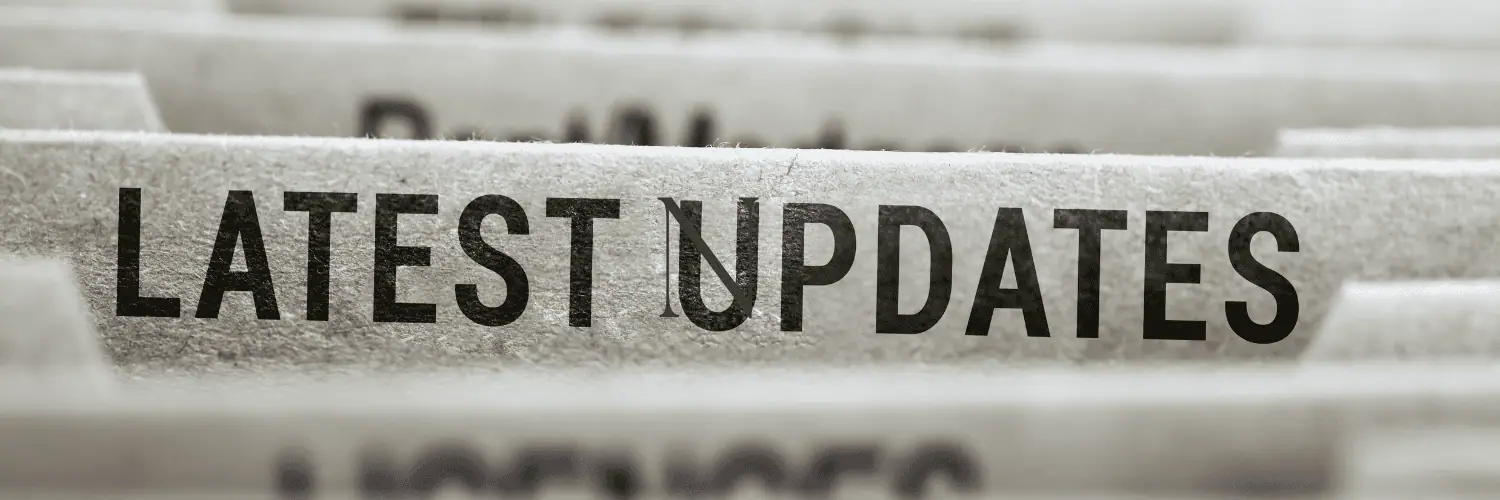As insurance agents, a Meta Pixel is crucial for success. With a pixel you can view leads, build audiences, and determine if your advertisements are working. Today, we’ll help you set up your pixel, so you can grow your business.
Setting Up Your Meta Pixel
Before you begin setting up your Meta Pixel, it’s important to make sure you are using a Facebook business account. Once you’ve checked the status of your page, you’re ready to set up your pixel!
- Go to All Tools on the left panel of your Meta Business Suite or Facebook Business Manager
- Click on Events Manager
- Select Connect Data Sources
- Select Web, then Connect
- Enter a Name for your Meta Pixel, then click Create Pixel
- If you have a website, enter your website URL and click Next – If you do not have a website, click to check the box next to “I don’t have a website” and click Continue
- Choose how you would like to connect your website (Facebook recommends choosing the Meta Pixel and Conversions API. Meta Pixel is your other setup option), then click Next
If you select Conversions API and Meta Pixel, you can now choose how you want to set it up: Set up with Partner Integration, Set up with Conversions API Gateway or Set up Manually.
- Set up with Partner Integration: select your partner* and follow the on screen instructions to set up the pixel, Conversions API and events.
- Set up with Conversions API Gateway: follow the on screen instructions to setup the pixel, Conversions API Gateway and events
- Set up Manually: follow the on screen instructions to create personalized instructions to set up the pixel, Conversions API and events
If you select Meta Pixel Only, you can choose how to set up your pixel code: Install Code Manually or Check for Partner*
*your partner will be what type of website you have (WordPress, Wix, or Squarespace)
Once you’ve reached this point, Facebook will walk you through the final steps to connect your Pixel to your website.
How to View Pixel Data
Once you’ve set up your Meta Pixel, the pixel will log when someone takes an action on your website or advertisements. You can view all the actions on your Meta Pixel page in Events Manager.
Depending on the data received, you can now determine if your ads are working or if you need to change your technique to increase customer engagement.
Need Help With Your Pixel?
Tidewater Management Group is always here to assist you, especially with your digital marketing needs.
For assistance setting up your Meta Pixel, give us a call at 888-622-9122.